The best Clipboard Manager on macOS
The clipboard needs to be enabled in General Settings for it to start working, you can also turn a feature off or on by right clicking on the MagicToy icon in the status bar and choosing from the popup menu, this feature requires that you have a perpetual fallback license no later than version 2024 or an subscription.
Selecting an item on the clipboard and right clicking on it will bring up the popup menu.
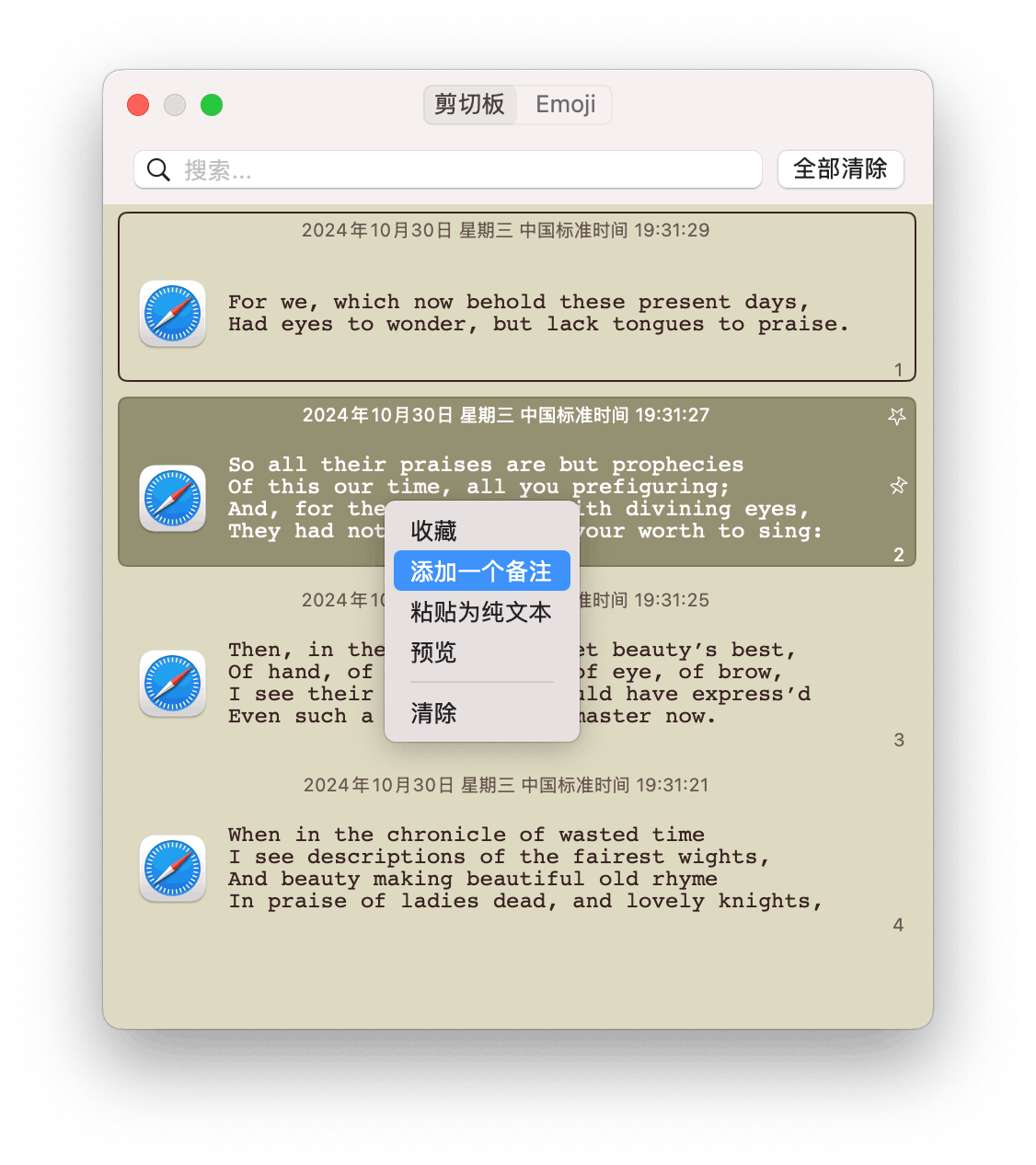
By selecting Favorite, the clip item will be fixed and cannot be cleared. You can also favorite each clipboard item by clicking on the ☆ symbol in the upper right corner when hovering over it.
Selecting Preview will bring up the preview window.
When selecting multiple items (holding ⌘ or ⇧), you can switch favorites in bulk.
Double left-clicking in a clipboard list item, or pressing Enter, will send the item to the system clipboard. You can optionally turn on Mark this item as newest when pasting to change the time of the item to the newest.
If you enable Clipboard Sticker, 📌 will be displayed when the mouse is hovered over a list item. Clicking this button will post that item to the desktop.
Setting Shortcuts
Pressing the Activate Clipboard Window shortcut will display the clipboard.
General Settings
History
The data of clipboard is stored in memory or local disk, setting a higher number may occupy too much storage space.
Click the Clear All button at the top right corner of the clipboard to empty all the clipboards.
:::Warning [Be careful to protect your own privacy] Any running program has permission to read your clipboard. An uncleared clipboard over a long period of time can lead to privacy breaches, and too many clipboard items can make it less efficient for you to find what you are looking for. :::
Images
Enable Allow Images and the clipboard will support images (e.g. image data captured into the clipboard by the system's screenshot utility, not image files).
Images will take up more memory and disk storage space.
You can resize the display of pictures in the clipboard list.
Behavior
Playing Sounds
Sound will be played when the following operations are performed:
- A new item is detected in the clipboard
- The item is set as the current clipboard item by
double-clickingor pressing thereturnkey on the item
Disable the sound by setting it to None.
Additionally, you can choose whether to sort the clipboard items by the time of flip (new items are below), or to prioritize the display of favorite items.
Window Behavior
You can choose to automatically hide the clipboard or keep it on top display all the time when you mouse click on other programs, or after sending clipboard items to the system clipboard.
If you want the clipboard to always appear near the mouse, turn on Show clipboard at mouse location.
Styles
The clipboard supports dozens of preset themes, and you can adjust the value of each item to your liking. Open the Clipboard to see the styles in real time when you are working on a better theme or adjusting a value.