Always On Top
The "Always On Top" feature will only work when enabled in General Settings, requiring you to have either:
- A perpetual fallback license with version 2024 or later
- Any active subscription
Cannot pin full-screen windows, nor display pinned windows above full-screen windows.
This feature requires screen recording and Accessibility permissions to function properly. MagicToy will generally prompt you to enable these permissions when first using the feature.
Manually add Accessibility permissions in these scenarios:
- Some macOS versions fail to prompt for permission
- MagicToy doesn't appear in the Privacy & Security permission list
- Previous accidental denial of permissions
Manually Add Accessibility Permissions
Go to System Settings → Privacy & Security → Accessibility, click +, then locate and add MagicToy from Applications.

Window Pinning Methods
Recommended: Shortcut combination (default: ⌘ + middle mouse button). Click any area of the target window to pin/unpin.
Keyboard-only method (default: ⌥⌘T):
- Triggers a window selection dialog to choose which window to share
Unpinning Windows
Recommended:
- Use the shortcut combination (
⌘ + middle mouse button) - Hold
⌥and right-click any area of the pinned window → select "Unpin"
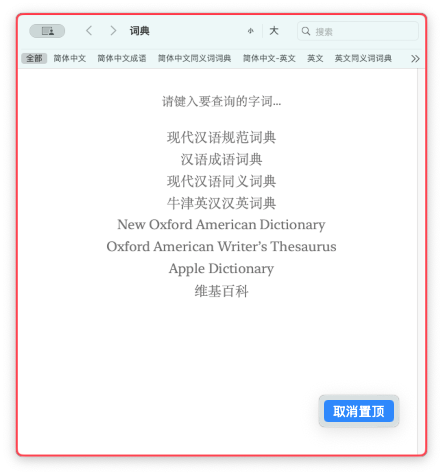
When exceeding the maximum allowed pinned windows, the earliest pinned window will be automatically unpinned.
You must stop pinning before closing certain windows.